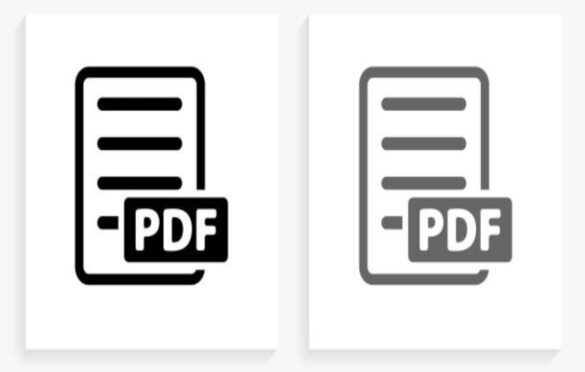
How To Split A PDF Into Multiple Files?
PDF Into Multiple Files: Have you ever been in a circumstance where you needed to split a PDF file? What was your experience?
The process of splitting a PDF file doesn’t have to be daunting. Below is an easy approach to splitting a PDF file.
Table of Contents
What is a PDF File?
PDF are initials that stand for portable document format. It is the brainchild of Adobe. The best way to understand PDF is to know its intentions.
Previously, to open a document, you had to have the app used to create it. The purpose of PDF was to end that by making it possible to display a document on any hardware or operating system.
PDF is thus a file format used to show documents on any hardware or operating system devoid of the application used to make it. Moreover, before PDF, a document would look different when opened in different hardware or operating systems.
In a PDF format, the layout of a document looks the same regardless of where it is opened.
Why Split a PDF file?
Multiple circumstances may necessitate the splitting of a PDF file. For instance, someone may scan many pages of a document into one file. However, you are only interested in only one page of the entire file.
Also, you could be having a large PDF file that is difficult to handle. As a result, you may wish to split the large PDF file into smaller portions.
Steps On How to Split A PDF File into Multiple Files
You can either split PDFs online or offline. For either option, you need to have an effective PDF splitter tool.
For many online tools, for instance, the first step is going to the website of that online tool. After opening the website, you move to step two, which involves uploading the PDF file you intend to split. The third step consists of creating the page ranges.
The final step is usually saving the split documents.
Take Adobe Acrobat, for example. It’s an excellent PDF viewing and editing tool. Using it, the steps begin by selecting the file that you would wish to split. You can do so by using the select button or by dragging the file.
With the file now in Acrobat, you will have to sign in. The third step involves selecting the divider lines.
The divider lines are for creating the page ranges for every split file. After selecting the divider lines, you should save your work.
For this tool, you will save the split PDFs in the original Adobe Document Cloud folder. You may also save the split pdfs in a new folder created by Acrobat.
Finally, you may download, rename and even share the split PDF files.
Next time you intend to split a PDF file, apply the above tips. Ensure you have the best PDF splitter tools to execute the task efficiently.


