The importance of maintaining academic ethics and upholding ethical standards
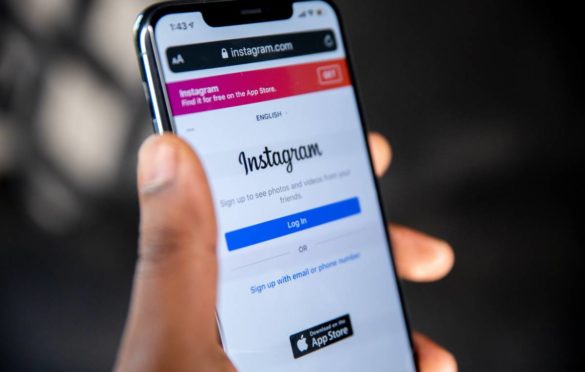
The Six Main Instagram Functions and How to use them Professionally
There is no doubt that Instagram is the social network of photographs par excellence, which gives it great power of visual connectivity and therefore emotional; positioning itself as one of the most engaging applications in the web 2.0 world
In the interim, its launch in 2010 has evolved to present information, ranging from changing photographs to including videos.
It has allowed more and more users to accept the service’s renewals, allowing the incorporation of new functions that have triumphed among the owners of the application.
All these attractions drive us to satisfy the desire to offer visual quality to anyone interested in knowing what we deliver through our Instagram profile.
To do this, nothing better than to take advantage of its six significant functions and thus achieve a professional use of the application with the highest growth today.
So what are the functions we need to know to be successful on Instagram? Here we explain them to you.
Table of Contents
Image Edition
Its use is simple, but it can give your images a touch of professional or artistic photos, allowing you to offer your followers higher quality content. To start, you have to:
- Please press the button (+) that you will find in its main menu in the lower bar of the application.
- Select the “gallery” option and choose an image from your image gallery or select “photo,” which will allow you to take a photo directly using your device’s camera.
- At this point, you have three options with the same objective: Retouch the image. Here you can:
- Select one of the filters within the almost 40 different options offered by the application. If you prefer more detailed editing, double-press the chosen filter to level the intensity you want to apply.
- Select the level of light with which you want to present your image.
- Select different image modification levels ranging from brightness and contrast to blur and sharpness, including reframing, structure, warmth, saturation, lights, and shadows.
- Press next to go to the next screen, where you can:
- Add a copy or detailed information concerning the image.
- Include hashtags related to what you report, using the pound key (#)to position your photo. Try not to overuse this option, as it detracts from professionalism.
- Add the geographical location, which will allow you to geolocate the image.
- Choose between sharing it with other social networks associated with your account or as a direct message with some other user on the system.
- Tag some of your contacts or another user on the network.
- To finish, you have to press “Share,” and that’s it. All your followers will be able to see what you created for them.
It is also essential to know that the application gives you the option of using a native camera through your device’s camera.
Once you know how to upload an image to Instagram, the rest is to do it optimally each time; so knowing the ideal size of ideas is very important. It will help you get the maximum resolution to optimize the result.
The maximum size allowed is 2048 x 2048 pixels. However, we can choose different variations depending on the photograph format.
For a square photograph, the recommended measurement is 1080 x 1080. However, you can also upload pictures in 640 x 640 pixels.
For the horizontal format, we can use a size of 1080 x 566 pixels. A smaller measurement such as 600 x 400 pixels is also supported here.
As for the vertical format, the ideal is 1080 x 1350 pixels. However, Instagram will show it with a measurement of 600 x 749 pixels.
The supported file types are .jpg and .png, with a maximum size of 30 MB and a capacity of 2,200 characters in the image footer.
In this function, we can also find an important feature, and it is Zoom. Yes, now Instagram allows you to zoom in on images to see more details in it. However, depending on the quality, it could be pixelated.
The Videos on Instagram
The social network of photographs decided to go beyond static images by including within its functions the possibility of adding videos to your Instagram gallery.
Initially, it allowed us to upload 15-second videos, but currently, it gave us space to do it for 45 more seconds. That is, the maximum duration to add videos to our profile is 60 seconds.
Uploading a video to our Instagram account is very similar to uploading an image. You only need:
- Please press the button (+) that you will find in its main menu in the lower bar of the application.
- Choose the video option. Here you can make a video directly from the application using the camera of your device. You can record a video of up to 60 seconds by pressing and holding the circular button. But if your thing is to capture several scenes of several seconds each, you can also do it. You have to release the button when you consider the capture finished and resume when you want another shot. The important thing is not to exceed 60 seconds.
- Now, suppose you intend to upload an already recorded video. In that case, you must select the “Gallery” option, then go to the upper left and display the menu in which you will also see the name “Gallery” and select the “Videos” option. (This menu will be as comprehensive as the folders you have in your gallery). Once there, you can see a thumbnail of all the videos you have stored on your device and select the one you want to upload.
- Whether you recorded a video or uploaded a previously recorded one, editing is next. Here we can select between several editing options, including:
- A filter if you consider it to enrich your presentation.
- Crop the video if you went over the maximum time allowed or only want to show a specific part of the video.
- Choose the cover with which you want the video to appear in your Instagram gallery.
- Activate or deactivate the sound. That is, you can choose to have your video uploaded with or without sound.
- Press next to:
- Add a copy or detailed information concerning the image.
- Include hashtags related to what you report, using the pound key (#)to position your video. Once again, try not to overuse this option, as it reduces the professionalism of what you report.
- Add the geographical location, which will allow you to geolocate the video.
- Choose between sharing it with other social networks associated with your account or as a direct message with some other user on the system.
- Ready? You have to press “Share” for the video to load in your gallery (remember that the loading time will depend on the relationship between the video’s weight and your Internet connection).
It is essential to know that, at present, videos have been gaining a strong acceptance among users of social networks, so it is always convenient to offer useful and quality content in them for those who will enjoy it.
Regarding the technical requirements, Instagram points out the following characteristics:
- The length of the caption text or video can be up to 2,200 characters.
- The minimum resolution is 600 x 315 pixels (1.91: 1 horizontal), 600 x 600 pixels (1: 1 square), or 600 x 750 pixels (4: 5 vertical).
- No restriction regarding minimum duration and with a maximum period of 60 seconds.
- The types of files that stay held are 3g2, 3gp, 3gpp, asf, DivX, DV, f4v, m2ts, m4v, Mkv, mod, MOV, mp4, mpg, MPEG, mpeg4, mpg, qt, tod, ts, VOB, and WMV.
- The supported video codecs are H.264 and VP8, while the supported audio codecs are AAC and Vorbis.
- The maximum size is 4 GB, and finally
- The frame rate is 30 fps maximum.
Instagram Stories
Instagram Stories have been one of the new services of this social network, and they are here to stay.
Available since version 9.0 of Instagram, this function will allow you to publish both images and videos, with a maximum duration of 24 hours.
In order not to waste any more time and get started, you must:
- Locate the home screen and click on the icon with the sign (+) in the upper left right on your profile photo or only by sliding the screen from left to right.
- Below you can see the controls that will allow you to turn the flash on or off, take a shot through the shutter button, or switch from front to rear camera.
- To take the capture, you only have to press the shutter once, and you will get a photo, or keep it packed, you can create a video. You must complete the video with a maximum of 10 seconds, cold, calm, and collect several of these mini videos.
- If you want, you can also add a photo or video from your gallery, you have to slide the screen with the active camera up, and the options will appear from your gallery.
- When choosing the photo or video to publish, you can edit by adding a filter (which you can activate by sliding the screen to the right or left), removing the sound in the case of video, adding a sticker, drawing directly on the net or including a text.
- On the screen of this section, you can also find three buttons that will allow you to download the edited image or video (which you could later share even on other networks), send to some of your followers, or upload to your Story to finish.
In the Stories, comments are not allowed until now; however, you can send private messages. To see them, enter the specific Story and slide the screen from bottom to top. You can see who has reproduced or seen your publication as each person who considers the Stories remains saved as a viewer.
Stories will allow you to choose between making your publication public or not. You have to slide the screen from the bottom up once you are in your Story and mark those users with “Hide story from.” You can also allow or not the messages.
Posting several photos or videos is possible, only that you can do it one at a time. These will remain queued one after the other as you go up.
To access your Stories settings, you need to go to your profile’s general locations. In the “Account” section, you can locate the Story settings option or from the Story screen by finding the settings icon in the upper left.
Instagram Live
This function is available through Stories and allows you to share a video in real-time with your followers, with the feature that once the streaming ends, the video will no longer be visible on Instagram.
Its use is quite simple, and to start a live video, just:
- Tap at the top left of the screen (just like you do to add a Story) or swipe right anywhere in the news feed.
- Tap “Live” at the bottom of the screen, then “Start Live Video.” Your followers may receive a notification as soon as you start it. The number of people watching your video will appear at the top right of the screen and the bottom’s comments.
- To add a comment, touch the “Comment” option. You can also connect and hold a statement to mark it at the top so that viewers can more easily see it.
- To turn off comments, tap and then select “Turn off comments.” Note that the keyword filters you activated will also be applied to live video comments.
- When you’re complete, tap Finish at the top right, then tap to confirm.
It is essential to mention that you might not share a live video if you recently created the account. You can access this function from version 10.0
Boomerang
Although you can use this function in your Story, it was created as an additional application for Instagram and allowed you to capture moments differently, obtaining a succession of images in a loop, that is, the capture goes forward and backward.
It differs from a gif in that the sequence from the last to the first image shows a sudden movement that is difficult to ignore.
To use it outside of Stories, you need to download the application. Once installed, you have to open it and select the camera that you will use for captures. Then you frame, press the shutter, and that’s it.
When you have the result, you were looking. The application will automatically save the work on your phone and allow you to share it directly on Instagram or some other social network.
It should be in use into account that, as a burst of photos that the app will take to capture, it will not have sound.
Likewise, it is convenient to be clear about the sequence before capturing and calculating when to press the shutter to obtain a synchronized movement. With this, a better result.
With this application, we do not have editing options with filters or any other tool.
Instagram Albums
Instagram brought us in version 10.9, the possibility of publishing up to 10 photos in the same publication.
This new feature was called albums, and it came to support the main element of Instagram: photography. However, we can also upload videos.
This time Instagram gives us a relatively beneficial but straightforward functionality by allowing us to bring one of the Stories characteristics to our gallery. The publication of several images or videos, with the difference that we can make them permanent.
Its use is the same as the publication of images or videos. As a result, our experience in these will be the reward.
Once your application is updated and you press the (+) sign. The new option with the name of multiple selections will appear in the lower right part of the image screen.
This action will enable the option to choose several photos or videos which you can edit easily because, until now, you will not be able to delve too deeply into it. Of the rest, the publication remains done traditionally.
Just as we recognize a publication in video format by the small video camera that appears in the upper right corner of the thumbnail. In the same way, we can realize an album publication. With the difference that the icon will be two squares one above the other.
But if we are in the news section. We can recognize an album publication by a certain number of points in the lower middle part of the image.
With all these features at our fingertips, there is no doubt why this is the fastest growing social network today.
And although it is not mandatory to be present in it. It is worth developing a content strategy that favors the personal or brand image. Taking advantage of the influence that this network generates in the user’s memory.


